Importing Data with User IDs
What is a User ID? Why should I care?
Spiro identifies every person who uses Spiro with something called a User ID. Every user of Spiro has a unique User ID.
Often times with data, the concept of ownership is important to recognize. When importing data into Spiro, we use the User ID to recognize which person is the owner of this record.

Using IDs in Spiro
You can use the import template to load new data into Spiro. To assign new records to existing team members, you must include their User ID in the "User ID" column of the Import Spreadsheet. Note: You cannot assign ownership based on the user's first and last name or email. You must use the User ID.
Finding User IDs
You can look up your team members' user IDs both in Spiro and in your reporting environment.
- User Administration:
Under settings, click on User Administration to view the IDs for each active team member.
- Reporting Environment:
When you create a new report, select the User Data Table to pull User IDs and Names:
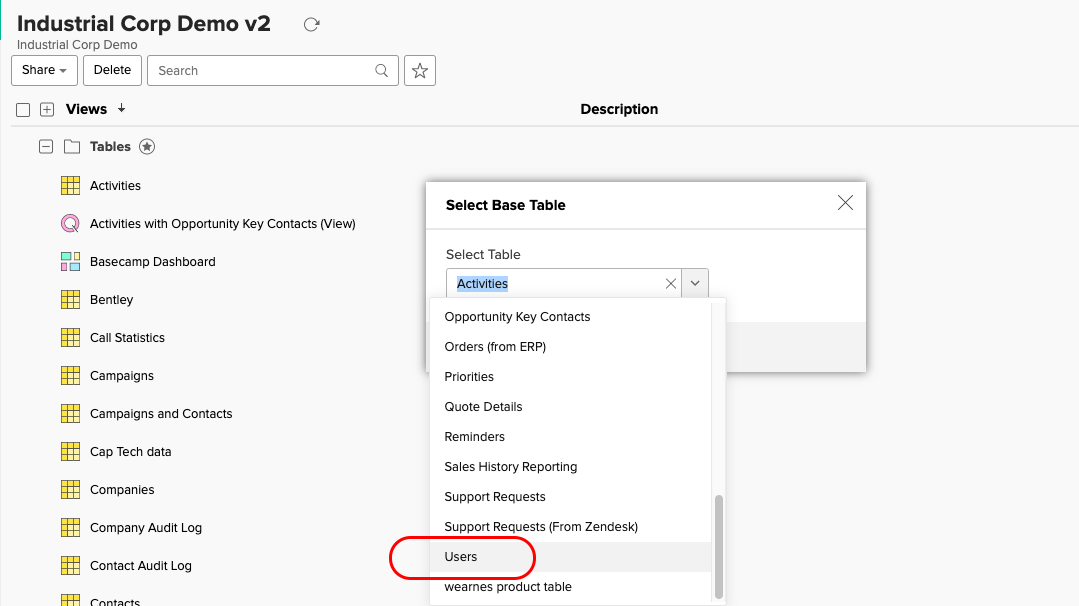
Then, select User IDs, First Name, and Last Name to create a report with every user's ID - you can then copy or export these numbers into your original import template based on which contacts you want to assign to specific team members.
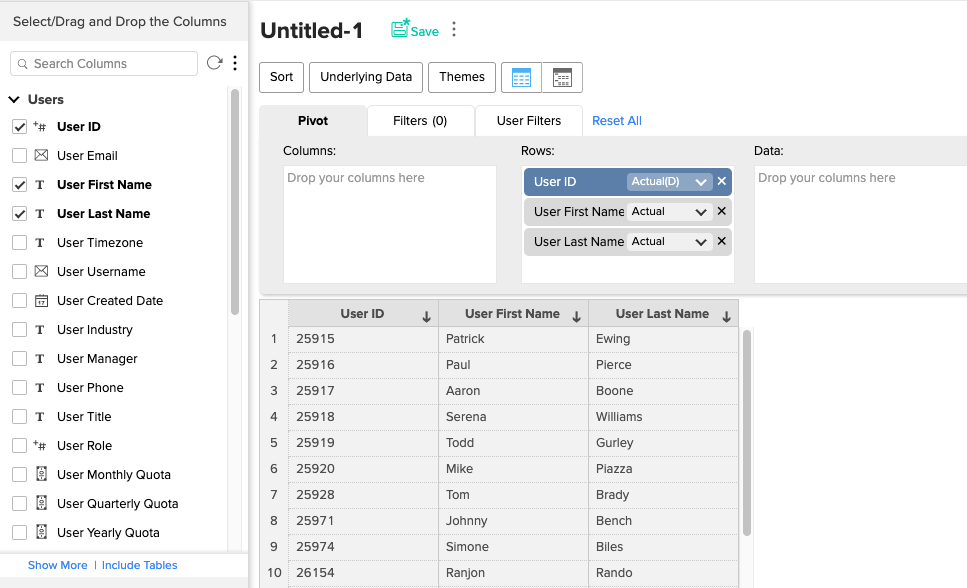
Select "view mode" for your new report, save it, and then export the CSV file.
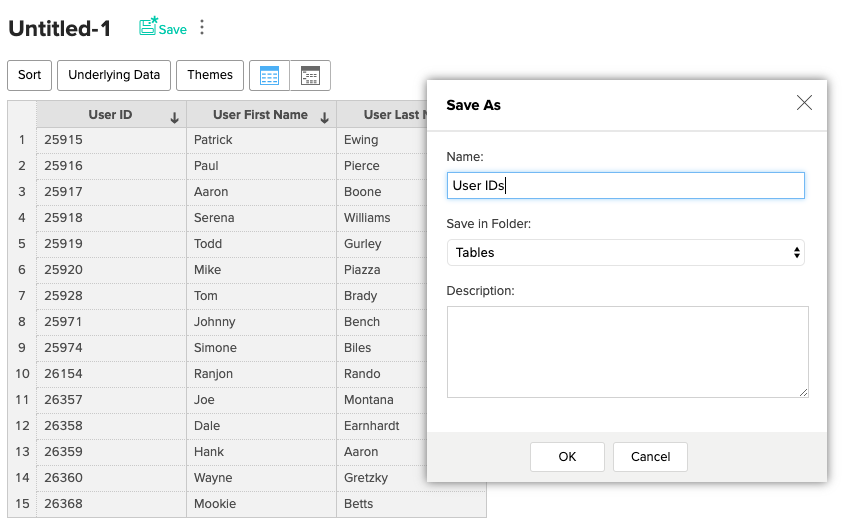
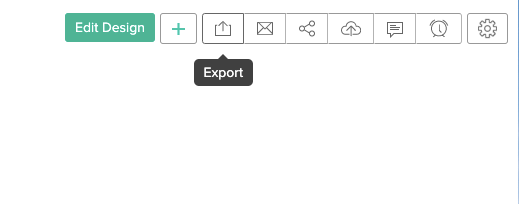
Once you've found your User IDs, assign new contacts to the correct team member so that everyone on the team can see who is responsible for them in Spiro. You can copy these values into your data import template to assign ownership.

