Enabling Your Mic in Chrome
If you have previously removed Spiro's access to your mic in Chrome, you will need to enable it in your Google Chrome settings in order to use it again.Follow these steps to allow Spiro access to your mic in the Chrome browser:
1. Navigate to the upper right-hand corner of the browser and click the menu bar.
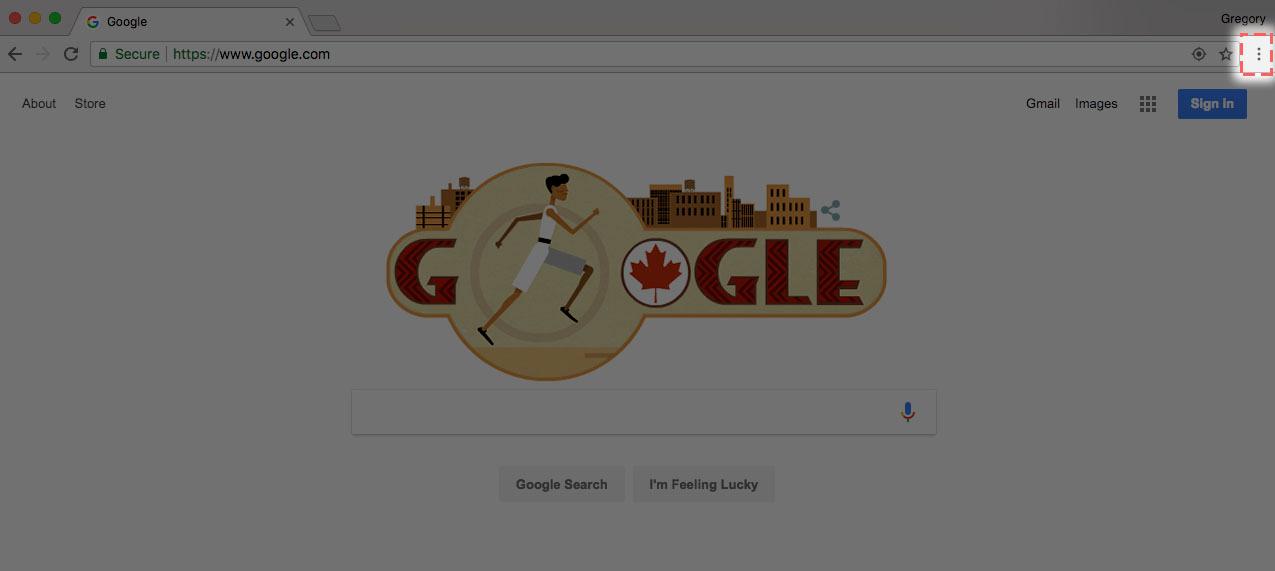
2. Navigate to the bottom of the menu and select "Settings."

3. Navigate to the bottom of the page and click "Advanced."
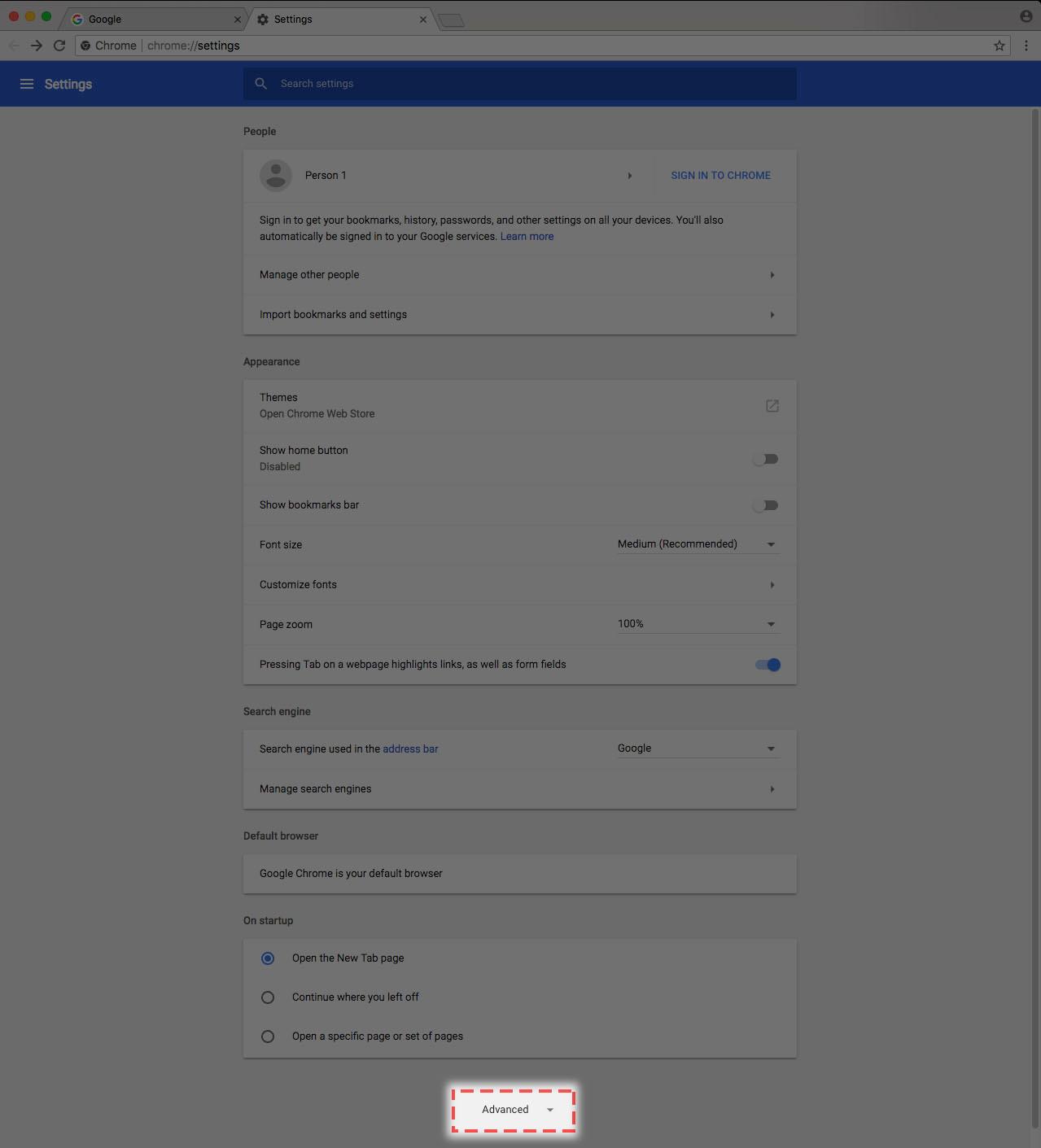
4. In the “Privacy and security” section right below the "Advanced" button, click Content settings.
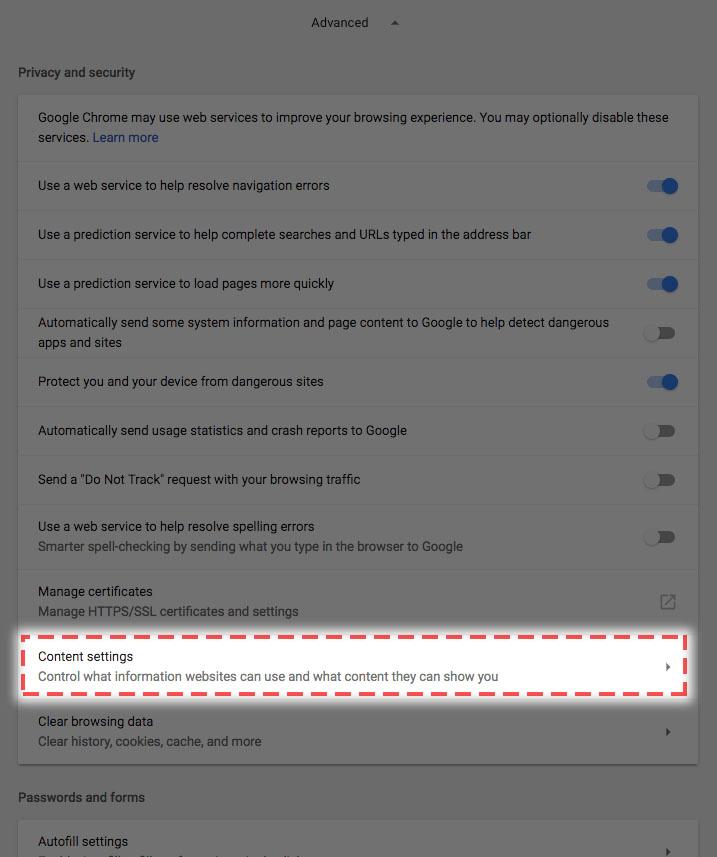
5. In the “Content settings” section, click Microphone
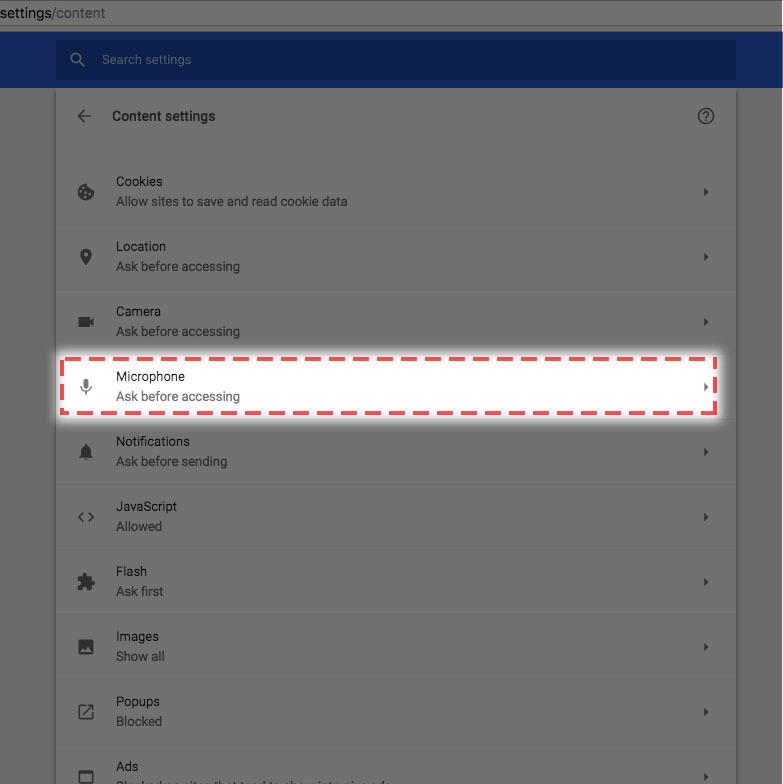
6. Find Spiro and check that is in the Allow section. If Spiro is in the Block section just click the Trashcan to delete it and move to Step 7.
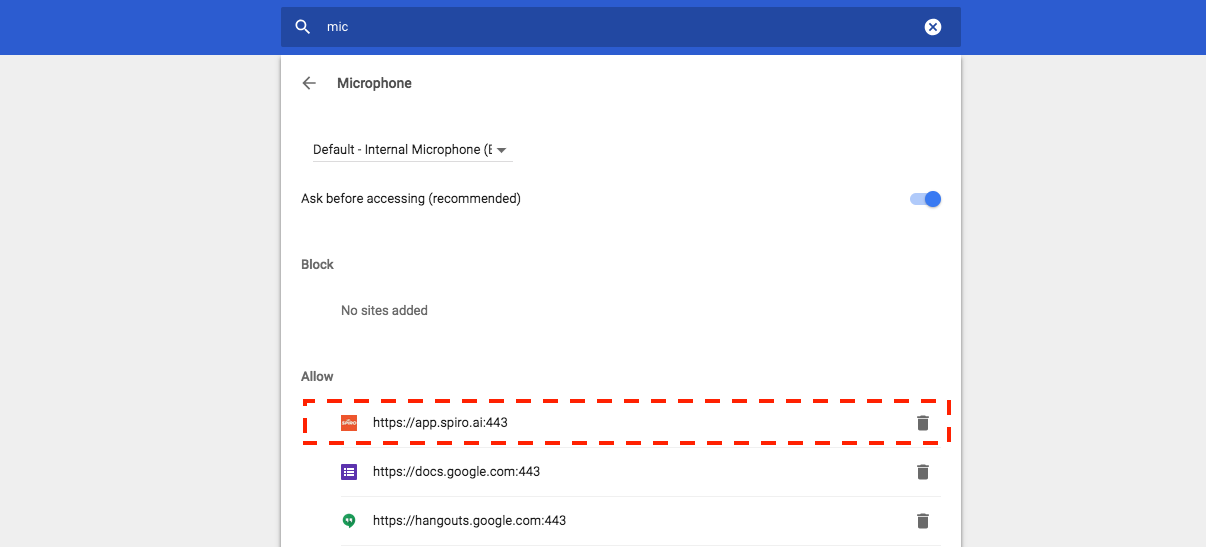
7. Make a call from Spiro Voice and click 'Allow' when prompted.

