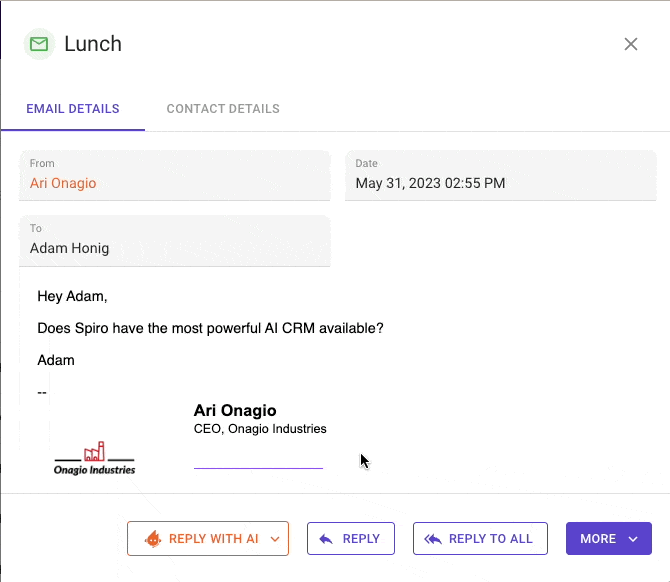Spiro Release [June 2023]
Having trouble playing the video? Watch it here
The Spiro Team has been working on some really exciting updates to the Spiro platform, designed to make it incredibly easy for you to see the most urgent actions that need to be taken. In this month's release, we also continue to embed more AI-driven content in order to give you a clear view into each customer.
Spiro Phone Connector
Spiro comes with a full phone system, but if you prefer to use your existing one, you can now purchase the Spiro Phone Connector to create records in Spiro so you can see customer calls in your activity timeline. If your existing phone system supports recording or transcribing, we can also bring that data into the timeline and summarize the call.
AI-Generated Executive Summaries
Spiro’s AI Engine analyzes the emails, phone calls, and other activities that occurred over the past week and concisely documents what is going on, as well as any next steps that have been discussed at the top of an opportunity record. Note that you must follow the opportunity to display the summary by clicking 'Follow' next to the 'More' dropdown. New summaries are drafted every Saturday.
Additionally, when you follow a company or opportunity, Spiro will send you an email at the end of each week summarizing any activity associated with the records you follow. To follow all of your or your team’s opportunities, head over to Settings / My Profile and click the ‘Auto-Follow Team Opportunities’ toggle.

Weekly Manager Insights
Spiro users can now opt to receive weekly manager summaries via email to learn which companies are getting the most attention from their team. In addition to providing the raw data, Spiro’s AI Engine analyzes trends and over time makes recommendations. To enable this, head over to Settings / My Profile and click the ‘Manager Summary’ toggle.
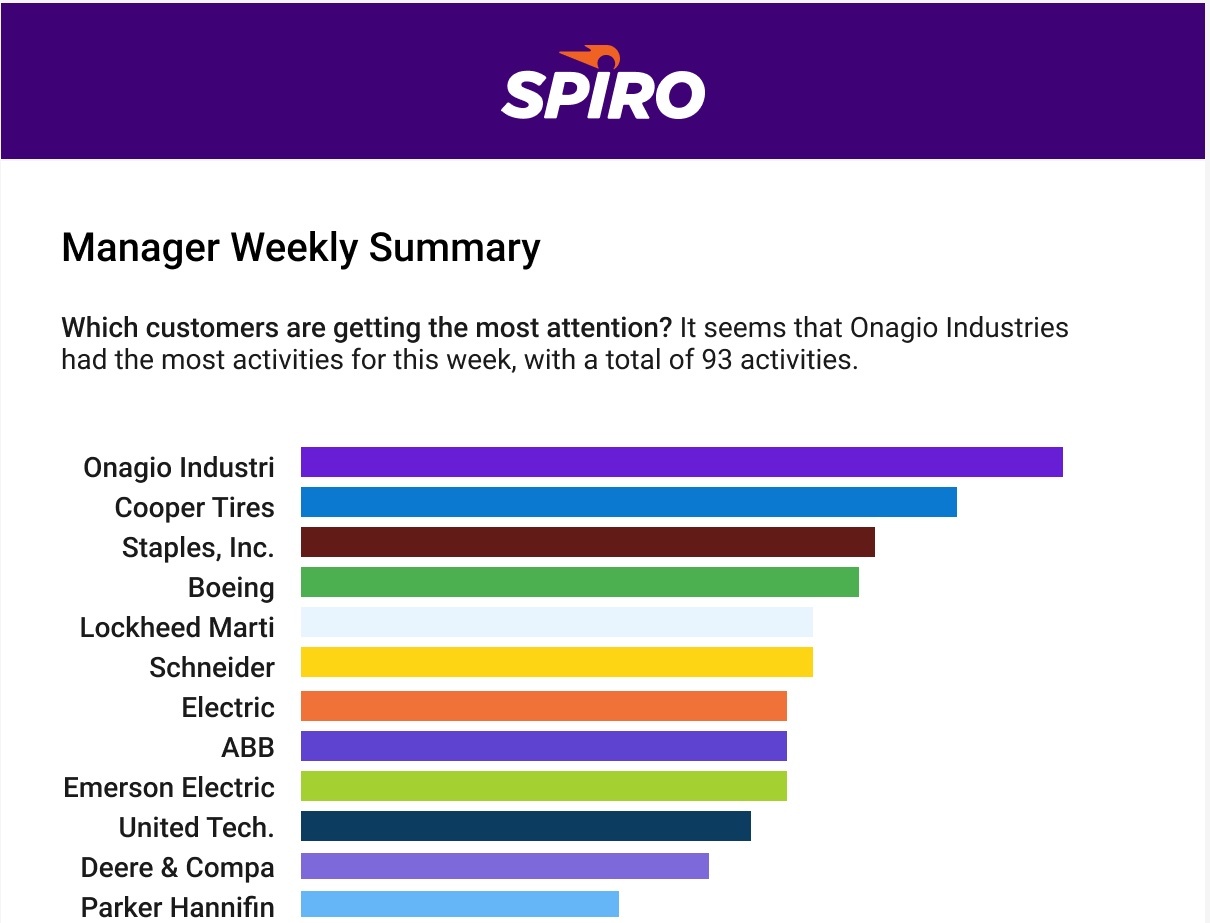
Spiro's Assistant Dashboard
Spiro’s assistant dashboard offers you quick insight into where you or your team should be focusing attention. Each card is tied to the alerts on your Assistant page and displays a dynamic overview of the total number of companies, contacts, or opportunities that require attention, along with the overall dollar amount associated with those alerts.
Depending on user permissions, users can quickly see a summary of their own alerts, their team’s or for other users at the company, which you can then drill into to view the individual recommendations made by Spiro.
All alerts that are turned on for your organization will display to relevant users by default. Admins may disable any from showing on this dashboard by opening the assistant rule from Settings / Assistant Rules and clicking the ‘Show on dashboard’ toggle. If you need assistance with setting up your dashboard, please reach out to your customer success manager or email support@spiro.ai. The previous dashboard view is still available from the dropdown at the top right of the screen.
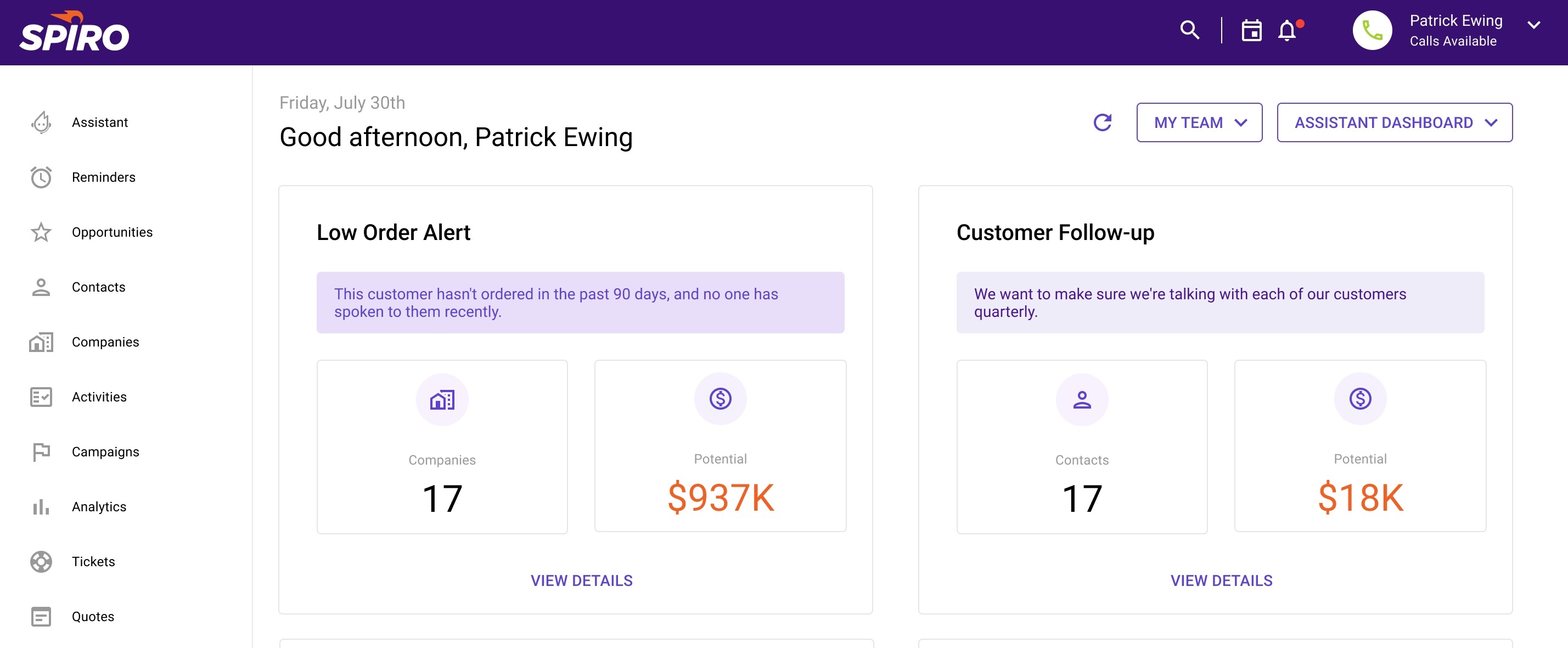
Prioritize Activity with Alert Notifications
Admins can now set up Spiro to notify users with an in-app popup or email when a user has new alerts based on assistant rules. Notifications can be configured for each individual assistant rule to help focus users on their highest priority activities. To turn these on, open an assistant rule from Settings / Assistant Rules and open the Notifications section.

A Few Updates Related to Email
You can now minimize an email that you’re writing in Spiro if you need to use Spiro to look up information or make a call.
We have expanded AI-generated email capabilities by adding a ‘reply with AI’ option, bringing the similar ‘draft with AI’ functionality to emails that you want to reply to. All you have to do is click the ‘reply with AI’ button and tell Spiro if you want a “Positive,” “Negative,” or “Neutral” tone to the email and it will create a draft response for you.