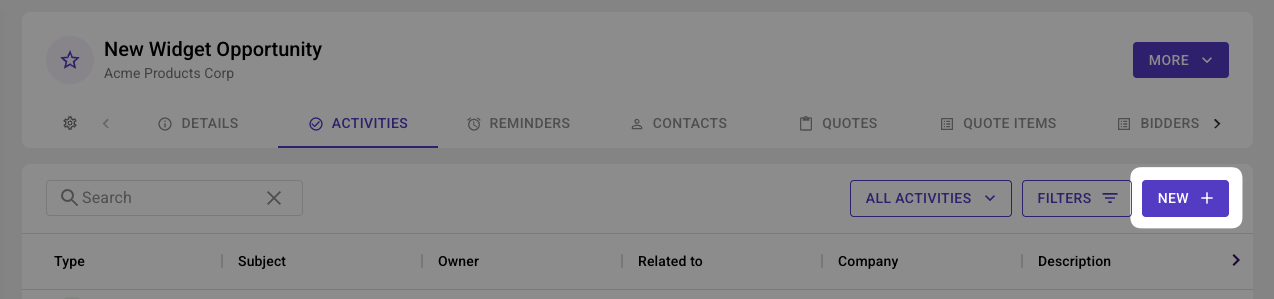Logging and Managing Activity
Spiro automatically captures activities such as emails, calendar events, calls, texts, video meetings and more. All the activities captured in Spiro will populate under Activities on a company, contact or opportunity record, which is a history of all past interactions. You have the option to filter activities, search for a specific activity or log new activities on a company, contact or opportunity record. You can also add notes and attachments by using the "More" button at the top of each record.
Activities give you insight into not only your interactions but allows you to see how others across your organization may be interacting with contacts giving your team greater visibility and allowing multiple people and teams to collaborate.
If you click into any activity under a company, contact or opportunity, a drawer will open with the activity details for you to review.

Logging Activity from List Views
You can log activities directly from any list view—Opportunities, Contacts, or Companies.
Steps
Open the relevant list view.
Click the record name:
- Opportunity name (in the Opportunity list)
- Contact name (in the Contact list)
- Company name (in the Company list)
- This opens the record preview drawer.
- Click the More button in the bottom-right corner.
- Select Log Activity.
The workflow is the same regardless of which list view you start from.
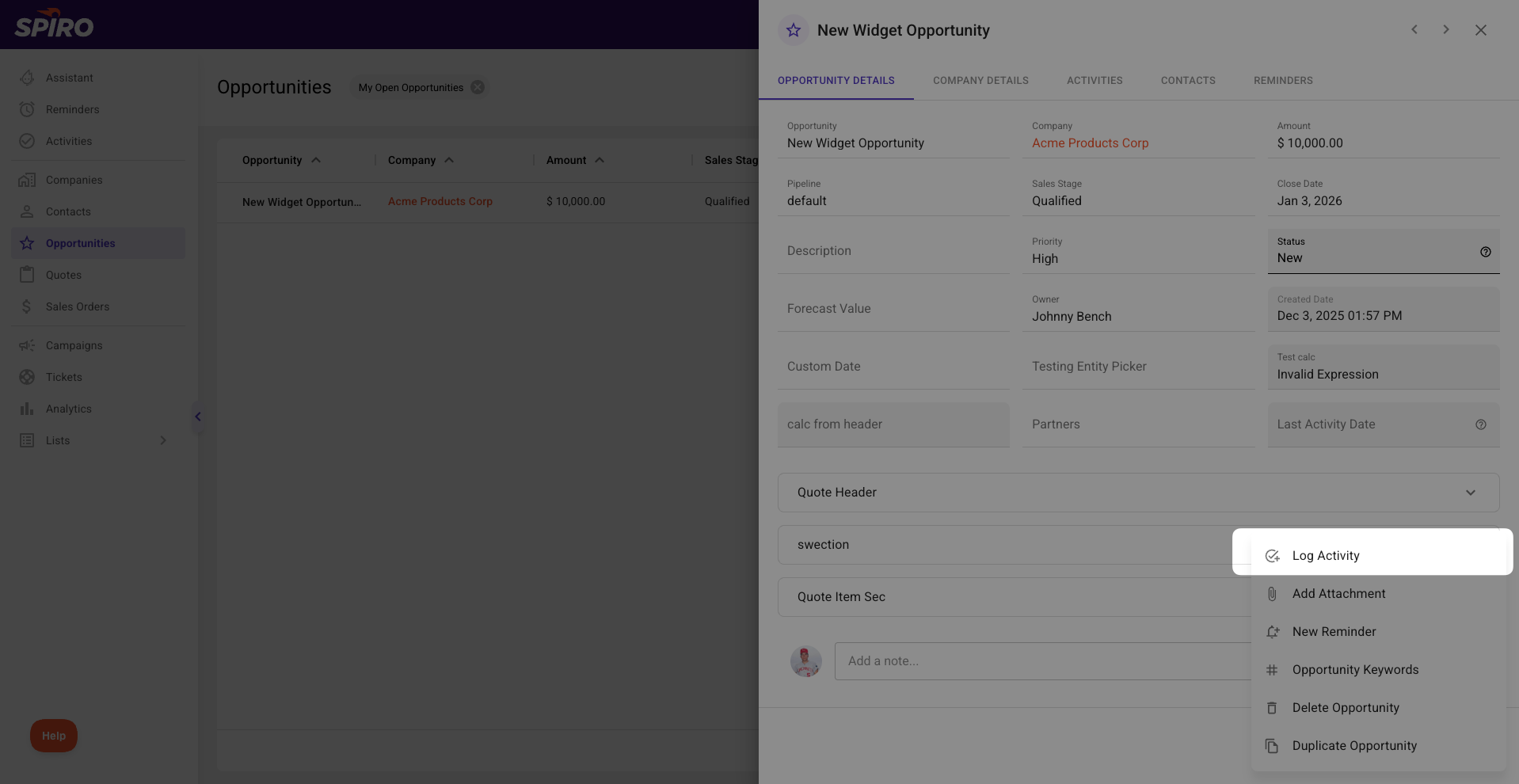
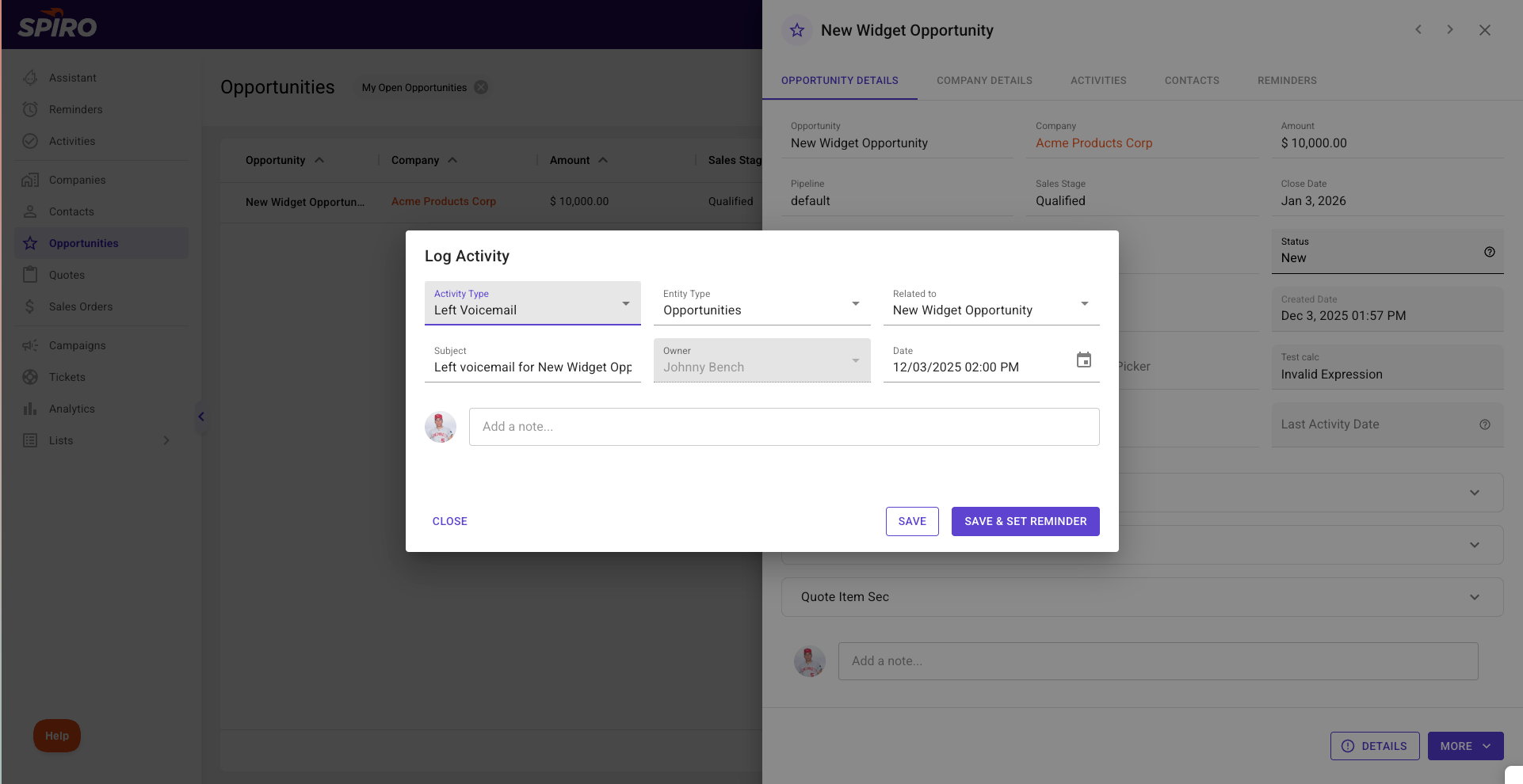
Logging Activities from a Record Details Page
If you're already inside a record, you can log activities from its details page.
Steps
- Navigate to the Company, Opportunity, or Contact record.
Toggle to the Activities tab.
Click NEW.
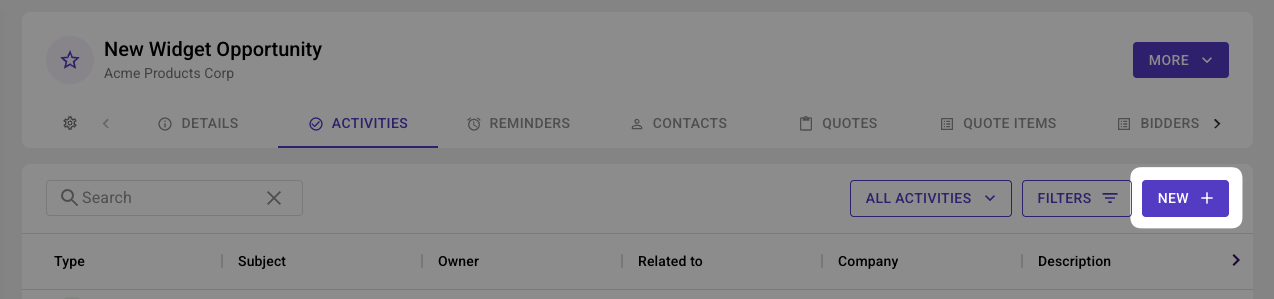
- Alternatively, click the More button in the top-right corner and select Log Activity.

Changing the Associated Record
If you started in the wrong place - no worries! You can change your mind with our flexible activity modal. If you started on a company and realize you want to log an activity to a contact, just change the Entity Type field to Contact
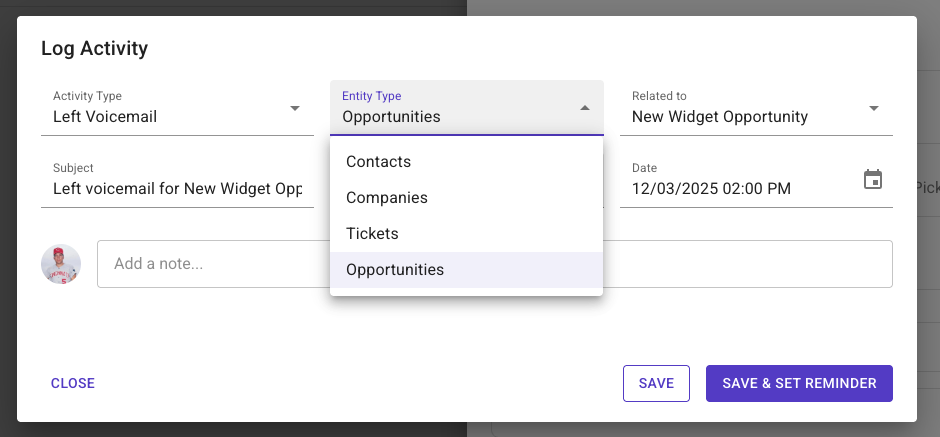
Activities Tab
Spiro’s activities tab on the left hand side of the page provides users and teams with complete visibility into sales activities all in one place. Spiro syncs every interaction, including calls, texts, and emails, and displays call recordings, transcriptions, calendar events and more. There is also the ability to search for different activity titles or even keywords from the contents of an email. You can also create and save filters to refine your activity search further.
Check out the interactive demo below to get an overview of the Activities tab.