Settings: Customizations - Activities
Overview
Customizing activities will allow your team to quickly log interactions with prospects and customers with just a few clicks and allow management to generate reports on activity data. In this Activities settings section, you can edit our out-of-the-box activities and create your own activity types to meet the specific needs of your team.
Customizing Activities
As an Admin, you can customize activities for your team under Settings > Customization > Activities.

Click the three dots to the right of the activity to update any of the existing activities or choose NEW to add to the list.
Adding a New Activity Type
Create a name for the activity, subject (what your team will see in the list when they log an activity), and add default text for what happened in the body of the activity. You can use the merge field <ContactName> so Spiro automatically fills in the name for the contact the activity is associated with.
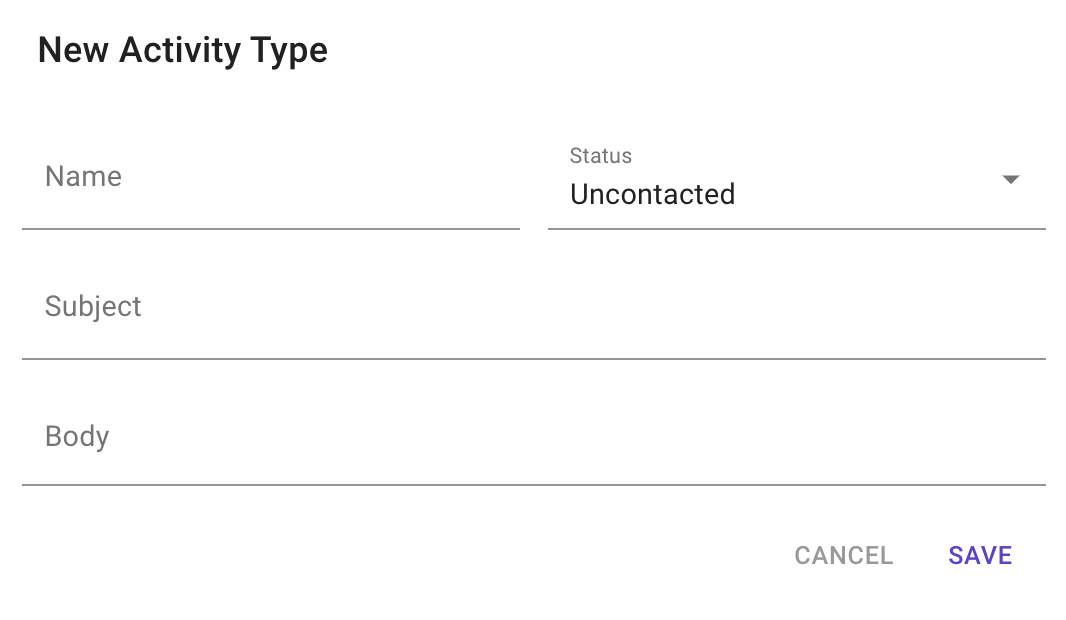
Be sure to choose the correct result for your activities to indicate if the activity means you connected or didn't connect with a contact. Choosing “Connected" indicates you successfully interacted with a contact, which helps Spiro learn for future recommendations.
Customizing Activity Fields
You can add custom fields to activities to track additional data under Settings > Customizations > Custom Fields and Entities > Activity.
